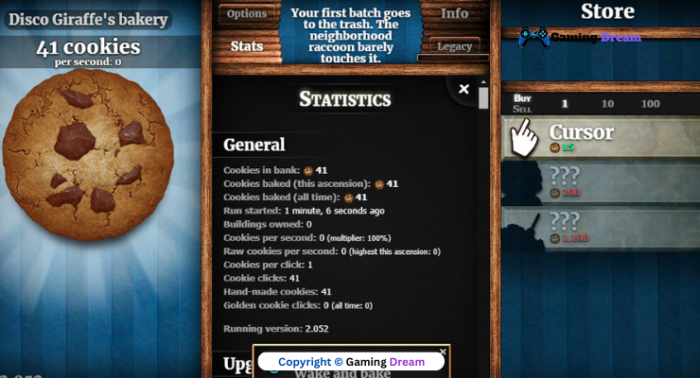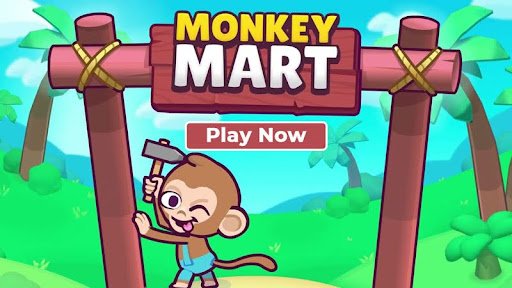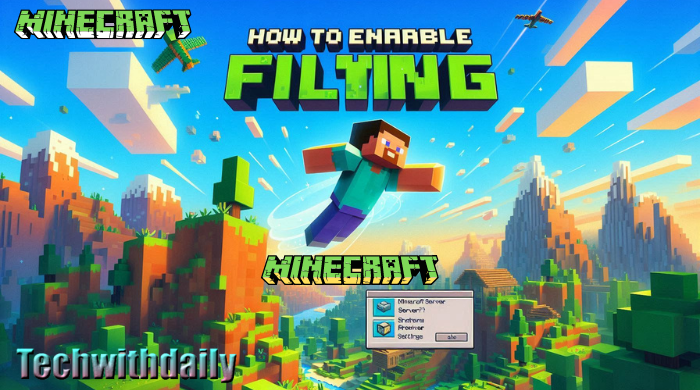
How to Enable Flying on Minecraft Server
Table of Contents
Playing Minecraft with the ability to fly can completely change the game. Whether you want to build massive structures or explore your world faster, enabling flight on your Minecraft server is a game-changer. This guide will walk you through the steps on How to enable flying on Minecraft server so that you and your friends can soar through the skies.
Minecraft servers, by default, have flying disabled for most players. But don’t worry, it’s easy to turn this feature on with a few simple tweaks in your server settings. You’ll need to adjust a couple of settings, and then you’ll be ready to go. Even if you’ve never done this before, it’s a simple process that anyone can follow.
So, are you ready to unlock the power of flight in Minecraft? Let’s dive in post and learn How to enable flying on Minecraft server step by step!
Why Enable Flying on Your Minecraft Server?
Enabling flying on your Minecraft server opens up a world of new possibilities for players. Flying allows users to explore vast areas quickly without worrying about difficult terrain. It makes building large structures or exploring new biomes much easier. With flying enabled, players can have more freedom to play and enjoy the game.
Flying also helps in creative mode by allowing players to complete their projects faster. Without having to constantly navigate around obstacles or mobs, they can focus on building impressive structures. It’s a feature that can save time and enhance the overall experience of the game, making it more enjoyable.
But is flying always necessary in Minecraft? Or are there specific scenarios where it really shines? Let’s dive into the benefits and where flying can be most useful.
Benefits of Flying in Minecraft
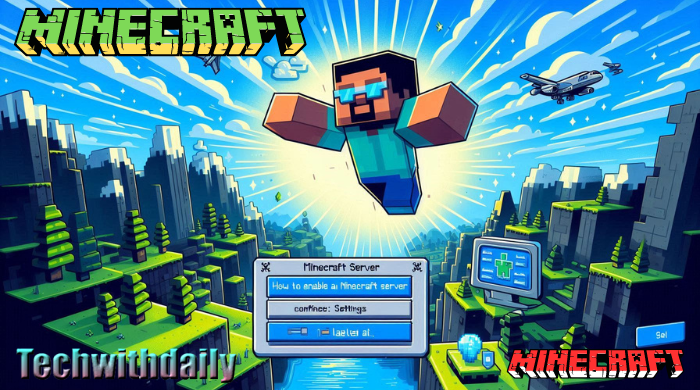
Flying in Minecraft provides many benefits for players. It offers a bird’s-eye view of your builds, making it easier to plan and design large structures. Players can avoid hostile mobs, dangerous terrain, and quickly reach distant areas. In survival mode, this can also prevent falling damage, keeping you safer.
Related Post: What Does Density Do In Minecraft
It also enhances mobility. Whether you’re mining, farming, or crafting, flying makes moving between different areas faster and simpler. The ability to cover large distances in a short time is invaluable in larger multiplayer worlds.
Scenarios Where Flying is Useful
Flying is especially useful in creative mode when you’re working on large-scale builds. It helps builders view their projects from different angles, making construction smoother. Exploring maps for new resources or strongholds becomes easier as you can bypass obstacles.
In survival mode, flying is perfect for navigating dangerous environments, such as jungles or caves. It also helps in multiplayer servers, where players can quickly meet up with others or assist teammates in a pinch.
Requirements for Enabling Flying on Minecraft Server
Before enabling flying on a Minecraft server, it’s essential to ensure that your server meets certain requirements. Different server types have unique settings, and not all allow flying by default. You need to understand your server’s configuration, whether it’s a personal server, a rented server, or hosted by a third-party platform.
In addition to server compatibility, you’ll need access to the server’s settings to make the necessary changes. This includes modifying configuration files to enable flying for yourself and other players. Without the right access or permissions, making these adjustments may be difficult. Let’s explore what you need to check before proceeding.
Checking Your Server Type
First, determine what kind of server you’re running. Are you using a Vanilla server, Bukkit, Spigot, or something else? Each of these server types may handle flying differently. For example, Vanilla servers have a default setting for flying, while modded servers may require additional configuration or plugins.
Knowing your server type ensures you follow the correct procedure when enabling flying. Some server types even offer plugins or mods to enhance the flying experience, giving you more control over this feature.
Server Access and Permissions
To enable flying on your server, you’ll need access to the server’s core files or control panel. If you’re the server owner, you can directly modify the server properties file. However, if you’re playing on a rented server, you might need administrative permissions to make these changes.
Ensure that you have the appropriate permissions to modify server settings, and always back up your server files before making any changes. This will ensure that you can restore your server to a previous state if something goes wrong during the process.
Step-by-Step Guide to Enable Flying on Minecraft Server
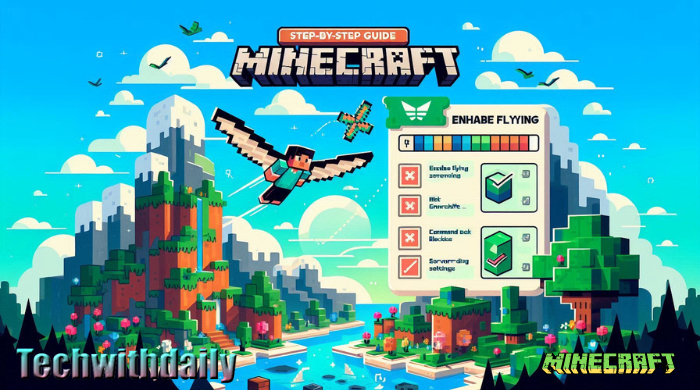
Enabling flying on a Minecraft server is a simple process, but you need to follow the steps carefully. By modifying the right files and restarting the server, you can allow yourself and other players to fly. This guide will walk you through each step, making it easy to configure your server for flying.
Related Post: Minecraft (2009) Game Icons Banners
The process involves accessing your server files, making changes to a specific file, and then restarting the server to apply the changes. These steps are essential to ensure that flying is properly enabled without causing any issues.
Step 1: Accessing Your Server Files
- Local Server:
- Navigate to the Minecraft server folder on your computer.
- Locate the folder where Minecraft is installed.
- Rented Server:
- Log in to your hosting provider’s control panel.
- Access the file manager or FTP client provided by the host.
- Find the server.properties File:
- Look for a file named server.properties in the server folder.
- This file contains all the configuration settings for your server.
- Importance:
- Without access to this file, you cannot make the necessary changes to enable flying.
Step 2: Modifying the server.properties File
- Open the File:
- Use a text editor like Notepad to open server.properties.
- Find the Allow-Flying Setting:
- Search for the line that says allow-flight=false.
- Change the Setting:
- Change false to true so that it reads allow-flight=true.
- Save Changes:
- Save the file after making the change.
- Backup: Always save a backup copy of the file before making changes.
- Effect:
- This modification will enable flying for players on your server.
Step 3: Restarting Your Minecraft Server
- Restart the Server:
- Use your hosting provider’s control panel to restart the server, or
- Stop and start your local server manually.
- Verify Changes:
- After restarting, check if flying is enabled by logging into the game.
- Test Flying:
- Enter creative mode or use mods to test the flying feature.
- Troubleshooting:
- If flying doesn’t work, revisit the server.properties file to ensure the change was saved correctly.
Configuring Player Permissions for Flying
Once you’ve enabled flying on your Minecraft server, it’s important to configure player permissions. Not all players should have the ability to fly, especially in survival mode, so adjusting these settings is key to maintaining game balance. You can control which players get to fly by modifying permissions or using plugins.
Server admins can fine-tune the flying permissions to limit it to specific users. This way, only trusted players can fly, preventing potential abuse of the feature in survival mode. Let’s break down how you can enable flying for specific players and tweak permissions accordingly.
Enabling Flying for Specific Players
To give flying permissions to certain players, you’ll need to use plugins or commands like EssentialsX or LuckPerms. These tools allow you to assign different permission levels to players. For example, using a command like /fly <player> can enable flying for that individual.
Make sure you only allow trusted players to fly in your survival world to avoid breaking the game’s intended difficulty. Alternatively, some servers allow flying only for admins or in creative mode areas to maintain fairness.
Adjusting Permissions in Survival Mode
- Set Different Ranks for Flying
Use plugins to create ranks with specific permissions. For example, flying can be enabled for VIP members or moderators while being restricted for regular players. - Limit Flying to Certain Players
Only allow selected players, like trusted members or staff, to have the ability to fly. This ensures fairness for others who are playing in survival mode. - Use Plugins for Custom Permissions
Plugins such as LuckPerms can help you easily adjust permissions, allowing you to control who can fly and where. This keeps flying under control and balanced. - Ensure Balance in Gameplay
It’s important that players without flying permissions don’t feel like they’re at a disadvantage. Adjust permissions to keep the game fair and enjoyable for everyone.
Troubleshooting Common Issues

Even after enabling flying on your Minecraft server, you might encounter some common issues that prevent players from flying. These problems can stem from server settings, permission misconfigurations, or even client-side errors. Below are two of the most frequent issues and how to troubleshoot them.
Resolving these issues quickly will help ensure a smooth gaming experience for all players. Let’s look at what you can do if flight is still disabled or if players are getting kicked with the “Flying is Not Enabled” message.
Flight Still Disabled After Server Restart
If flying is still disabled after restarting your server, double-check the server.properties file. Make sure the line allow-flight=true is correctly saved, and the changes were applied before restarting. Sometimes, server control panels might overwrite changes, so confirm that the settings persist after each restart.
Also, ensure that the correct server profile is being used. If you have multiple servers or profiles, it’s possible the wrong one was restarted, leaving the flying feature disabled.
Player Getting Kicked for “Flying is Not Enabled”
If a player is being kicked with the message “Flying is Not Enabled,” even though flying is turned on, it could be due to permission settings. Verify that the player’s permissions allow flying. Some servers may still kick players who attempt to fly if the settings aren’t properly synced.
Additionally, check for any plugins or anti-cheat mods that may automatically disable flying. These plugins may override the server settings and cause players to get kicked despite flying being enabled.
Best Practices for Enabling Flying on Your Server
Enabling flying on your server can enhance user experience, especially in games or simulations where flying adds excitement. However, it’s essential to follow best practices to ensure smooth operation and prevent issues. First, make sure your server is well-configured and capable of handling the additional load. Flying features can increase the demand on your server, so proper setup is crucial.
Next, test the flying feature thoroughly before fully enabling it for all users. This helps identify potential problems and allows you to address them before they affect the entire server. Regular monitoring is also necessary to ensure that the flying feature performs as expected and does not cause unexpected issues.
Finally, stay updated with the latest server software and patches. Updates often include performance improvements and bug fixes that can help maintain server stability. By keeping your server current, you can ensure that it handles the flying feature efficiently and reliably.
Maintaining Server Balance
Maintaining server balance is critical for a smooth flying experience. Start by adjusting server settings to distribute resources evenly. This includes managing CPU, memory, and network bandwidth to prevent any single component from becoming overwhelmed.
Regularly review server performance metrics to identify any imbalances. If you notice that one area is under strain, make adjustments to balance the load. This helps prevent performance drops and ensures that the flying feature operates smoothly for all users.
Preventing Server Overload
Preventing server overload is essential to avoid crashes or slowdowns. Implement limits on the number of users who can use the flying feature simultaneously. This helps manage the server’s load and prevents it from becoming overwhelmed.
Additionally, use performance monitoring tools to track server usage in real-time. These tools can alert you to potential issues before they become severe. By addressing problems early, you can keep your server running efficiently and provide a better experience for users.
Alternative Ways to Enable Flying in Minecraft
Flying in Minecraft can be a lot of fun, and there are different ways to make it happen. If you’re looking for alternatives, you have a couple of good options. Each method has its own benefits, so you can choose the one that works best for you.
Using Mods to Enable Flying
Mods are a popular way to add new features to Minecraft. To enable flying with mods, first, find a mod that supports flying. Download and install the mod, then follow the instructions to activate it. Mods can give you extra controls and options for flying, which can make your gameplay more exciting.
Make sure to check if the mod is compatible with your version of Minecraft. Some mods might not work with all versions, so it’s important to get one that matches your game. Also, remember that mods are created by different people, so they can vary in quality and features.
Enabling Flying with Plugins
Plugins are another way to enable flying, especially on multiplayer servers. To use a plugin, you first need to find one that allows flying. Download and add the plugin to your server’s plugin folder. After restarting the server, you can usually configure the plugin settings to enable flying for players.
Plugins often come with additional features and settings. You can adjust how flying works and who can use it. This flexibility is useful for managing large servers and giving players a great experience.
Final Thoughts
Enabling flying on your Minecraft server is an excellent way to enhance the gameplay experience. It allows players to explore the world from a new perspective and adds a layer of excitement. Whether you use mods or plugins, enabling flying is simple and can be done quickly on most servers.
By introducing flying, you encourage players to explore and enjoy the game in creative ways. It keeps the game fresh and fun for everyone, whether they’re building structures or exploring vast landscapes. Flying can make your server more engaging and enjoyable for all players.
Customizing your server settings to include flying can also help cater to your community’s needs. It’s a small change that can lead to greater player satisfaction. Don’t wait—enable flying on your server today and stay connected to our blog for more helpful tips to keep your server thriving!
Frequently Asked Questions
How can I verify if flying is enabled on my Minecraft server?
- Access Server Files: Open the server.properties file in your server folder.
- Check Setting: Look for allow-flight=true. If it’s set to true, flying is enabled.
- Test in Game: Join the server and attempt to fly in Creative mode to confirm.
Why might players still be unable to fly after enabling it?
- Permissions are Incorrect: Ensure players have permission to fly, especially if using plugins.
- Incorrect Configuration: Double-check the server.properties file to ensure the change to allow-flight=true was saved properly.
- Conflicting Plugins: Some anti-cheat or other plugins might override the flying setting.
Can I enable flying on a rented Minecraft server?
Yes, you can enable flying on rented servers if you have administrative access. Log in to your hosting provider’s control panel, modify the server.properties file, and restart the server.
What should I do if the allow-flight setting keeps reverting to false?
- Confirm Save: Ensure you’re saving changes to the correct server.properties file.
- Check for Overwrites: Verify that no other configurations or control panels are overriding the setting.
- Consult Hosting Provider: Contact your hosting provider for assistance if settings are being reset.
Are there any mods or plugins that can improve the flying experience?
- Mods: Look for mods like “Wings Mod” that add additional flying features.
- Plugins: Use server plugins such as “EssentialsX” or “Multiverse” for advanced flying controls and permissions.